What is Error Code 0x80190190?
Error code 0x80190190 is commonly encountered by Xbox One and Xbox Series gamers during gameplay, particularly when playing Persona 5 Royal or other games.
This error tends to appear randomly, disappearing temporarily when users click OK. However, it reappears after a few minutes, creating an ongoing and frustrating loop.
Which is the Reason for the Xbox Error Code? What is the Reason for the Error Code 0x80190190?
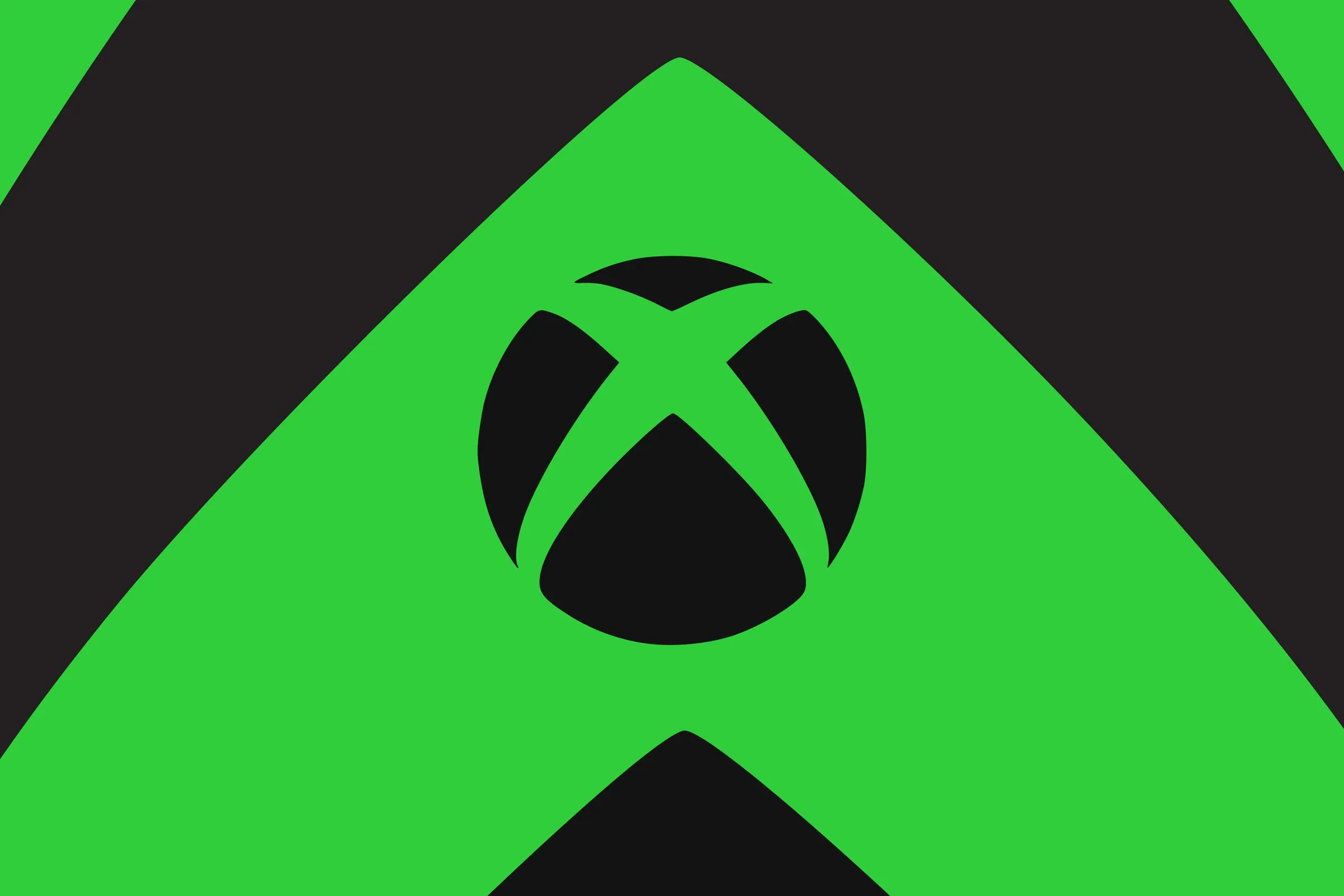
The Xbox error code 0x80190190 may arise from various causes, with the key ones highlighted below:
- Network Connection Issues: If your internet connection is unstable, it could trigger this error on your Xbox. Switching to a wired connection might resolve the problem by providing a more stable connection.
- Xbox Live Service Malfunction: The error may result from a malfunction in the Xbox Live service, often due to server issues on Microsoft’s end. Checking the status of Xbox Live can help determine if this is the cause of the error.
- Damaged Game Files: Although less likely, errors like 0x80190190 can occur if game files are damaged or missing. Verifying the integrity of game files can help rule out this possibility.
- Incorrect Network Settings: After a console firmware update, network settings may become misconfigured. Ensuring that the network settings are correct can be crucial in resolving the issue.
- Persona 5 Royal Game Issue: The problem might be specific to the Persona 5 Royal game itself. Checking the server status for the game and investigating any ongoing maintenance can provide insights. If no issues are reported, reaching out to Xbox support may be necessary to await a solution.
In summary, addressing network stability, checking Xbox Live status, verifying game file integrity, ensuring correct network settings, and investigating the status of the Persona 5 Royal game server are essential steps to troubleshoot and resolve the Xbox error code 0x80190190.



