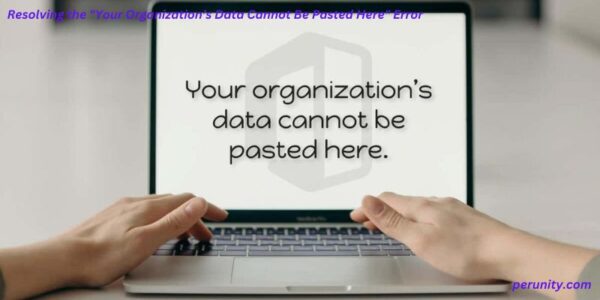If you’ve encountered the “Your Organization’s Data Cannot Be Pasted Here” error, it typically arises when attempting to copy confidential content from applications like Outlook, which are subject to organizational data protection policies.
This error may manifest when trying to paste corporate data, such as an excerpt from an email in your work Outlook account, into a personal Gmail account or another application. This issue can occur on both desktop computers and mobile devices.
If you come across this problem, the first step is to exit the software generating the error, restart your device, and then check if the issue persists. If the problem persists, consider the following troubleshooting steps:
See also : Fixing Spotify Web Player Issues
If you’re using an Android device and facing this error with Google Keyboard, you might receive a popup stating, “Your data cannot be put here.” Often, this is a precautionary message from Gboard. If the issue persists, follow the troubleshooting steps outlined below.

Where does the error occur, and why?
Numerous organizations implement a Bring Your Own Device (BYOD) policy, permitting employees to use their personal devices such as mobile phones or laptops for work-related tasks. In order to maintain the confidentiality of organizational data on these personal devices, Microsoft has introduced a solution called Microsoft Intune. This tool is designed to oversee user access and manage personal devices utilized for official purposes, ensuring a secure and controlled environment for corporate data.

The Microsoft Intune Policy Management feature includes a restriction on cutting, copying, and pasting content from work-related applications like Outlook into unauthorized apps on your smartphone or tablet, such as personal email or social media. Users encounter an error message indicating that copying data from the organization is not allowed.
This restriction extends to the pasting of material into apps where copying is desired, creating a limitation until the Intune setting blocking copy and paste is adjusted to allow it for third-party applications.
In certain instances, the policy may also prevent copying text from personal email accounts or capturing screenshots of videos on the device, causing frustration for users.
To overcome the limitation imposed by Microsoft Intune on copy and paste functionality for various applications on Mac or Windows computers,Your Organization’s Data Cannot Be Pasted Here it becomes necessary to modify the policy settings. By adjusting the policy, users can enable cut, copy, and paste functions on select programs, offering greater flexibility and usability on their devices.
Microsoft Intune Policy and how Outlook is involved
The following is a list of some situations that restrict you from cutting, copying, and pasting from your Outlook account to another app because of Microsoft Intune Policy. The following options are available in Intune.
Intune Blocked
This option prevents or blocks cutting, copying, and pasting between the Intune applications and other programs on your device. It is referred to as the Intune Blocked option.
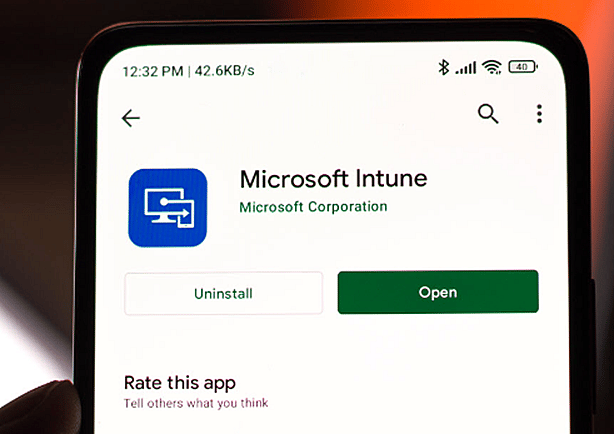
Policy Managed Applications:
This functionality allows for cutting, copying, and pasting between the current app and other apps that are managed by the same policy.
Policy Managed with Paste In:
This feature facilitates cutting or copying data between policy-managed applications and enables pasting data from non-policy-managed apps into a policy-managed app, but not the reverse.
Any Apps:
No restrictions are imposed on cutting, copying, and pasting content between different apps.
These represent various methods employed by Intune software to regulate the copying and pasting of data into the Microsoft Outlook client. Some users resort to taking screenshots as a workaround when encountering restrictions within Microsoft Outlook.
Once a device is registered under the corporate Intune policy, end users may find limited options to address this issue. The organization likely implemented this policy to prevent the inadvertent copying or leakage of business data during the setup of Outlook, OneDrive, or other Office programs using company email credentials.
In the following section, we will explore several straightforward solutions to address the “Your Organization’s Data Cannot be Pasted Here” issue.
Step-by-step Resolution through Microsoft Intune Policy Reconfiguration in Outlook:
For users encountering the error message on Windows 11 or Windows 10 operating systems (PC or laptop), consider trying the solutions provided below to resolve the issue.
1 . Make changes to the app protection policy used by Microsoft Intune
If you could not cut, copy, or paste data because it was restricted by Microsoft Intune, follow these steps to get it back.
- Take a look at your Microsoft Intune dashboard.
- Client applications are located on the left-hand side of the dashboard, from where you can access them.
- Go to the App protection policies area in the left-hand navigation pane on the Client apps screen.
- You may create a new policy by clicking the ‘Create Policy’ button. Or you can update an existing policy by selecting it from the list of policies. Then you have to click on the appropriate policy.
- Additional information, such as the platform, may be necessary for drafting new policies.
- You can find this function in the Settings menu. Later, find it under the ‘Data Protection’ submenu, and then see it under the ‘Data Transfer’ section.
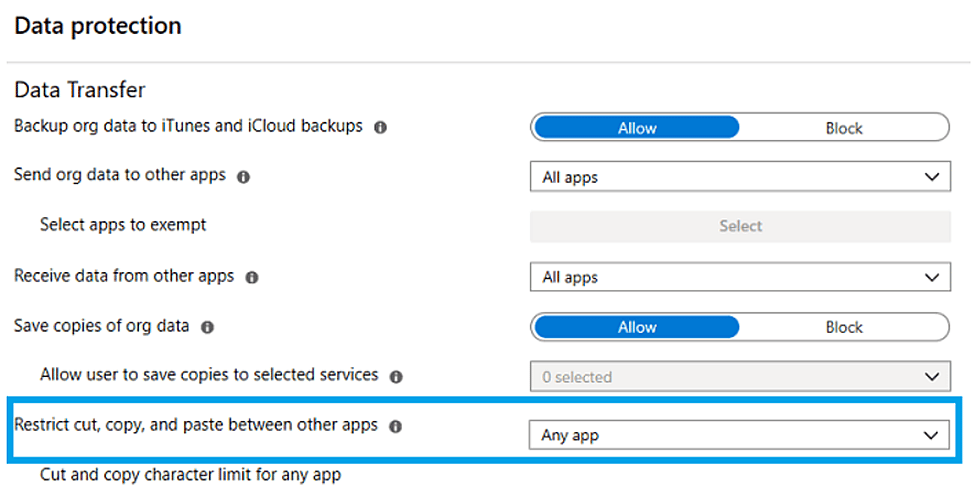
- Now, go to the ‘Data Transfer’ area and edit the policy to restrict cut, copy, and paste so that it meets your needs.
- You need to click the ‘OK’ button to save the policy.
Upon completing these steps, you should now have the capability to seamlessly copy data between applications. The effectiveness of this capability depends on the adjustments made to your policy’s configuration. If you created a new policy within Microsoft Intune, ensure that it has been properly delegated. Additionally, if the problem persists, verify whether the app in question has received the latest updates.
2. Manually Update the Office Suite:
To address the issue, consider manually updating your Office suite. It’s possible that an organization’s policy restricts data pasting into or from older versions of the Office suite. By performing a manual update on your Windows 11/10 desktop computer or your iOS/Android mobile device, you can eliminate this limitation.
3. Make Document Changes and Save:
To resolve the error, make modifications to a new file. For example, open a fresh spreadsheet in Excel, add text to a cell, and fill other empty cells with any color. Your Organization’s Data Cannot Be Pasted Here Close the window, confirming the save when prompted. Check the saved file to confirm the changes. This process helps determine if copying and pasting data from your organization is now possible. If the issue persists, save your work, exit the software, wait for thirty seconds, and attempt to copy and paste into the problematic file.
If the error occurs in one Office application, try copying data from another Office application. For instance, copy data from Word to Outlook and check if it pastes correctly.
4. For Android Users:
On Android devices, if you encounter the issue where data from an organization cannot be pasted, long-press the screen area and select ‘Paste’ from the context menu. Note that copying and pasting information displayed on the screen might not be possible.
For users with Google Keyboard, the warning stating “Your data cannot be put here” is typically a recommendation from Gboard. Prolonged screen touch allows you to address the data problem. This error is a unique feature in Microsoft Intune Policy Management (MIPM) designed for security reasons, restricting users from copying data to unrecognized apps as per the policy.
However, there are instances where the error may persist even when transferring data to a permitted app. In such cases, an older version of your device’s Outlook or Office program could be causing the problem.
Why does your company not permit you to use any work-related material on the website?
Microsoft 365 Business comes with Work-In-Progress (WIP) enabled by default, signifying a clear distinction between ‘personal’ and ‘business’ data. Within this framework, ‘corporate data’ originates from designated corporate software applications like Word, Excel, and PowerPoint. On the other hand, ‘personal data’ encompasses various types such as PDFs, files from network shares, and local files.
The notice stating that the organization’s data cannot be pasted here, particularly on Android and iOS devices (iPhone and iPad), is a precautionary measure implemented by Outlook to prevent unauthorized access to sensitive information by other applications. This notification persists when attempting to transfer content from the Microsoft Outlook app.
If the data in question is deemed organizational, Microsoft Intune Policy Management offers the flexibility to adjust app configurations and modify certain settings. This allows specific apps to be granted permission for cut, copy, and paste functions from the Microsoft app. To effectively address this issue, it becomes essential to follow these steps .
Conclusion
Your Organization’s Data Cannot Be Pasted Here You can effectively resolve the issue associated with this error message by making quick adjustments. If you encounter any errors, promptly make necessary modifications, save the file, and close it.
Subsequently, reopen the file and proceed to paste your data into it. perunity.com Use the ‘Paste’ option by holding down the relevant part of the screen to access the paste menu. If the problem persists, it is advisable to consult with the administrator of your computer system for further assistance.
Fixing Spotify Web Player Issues: A Comprehensive Troubleshooting Guide